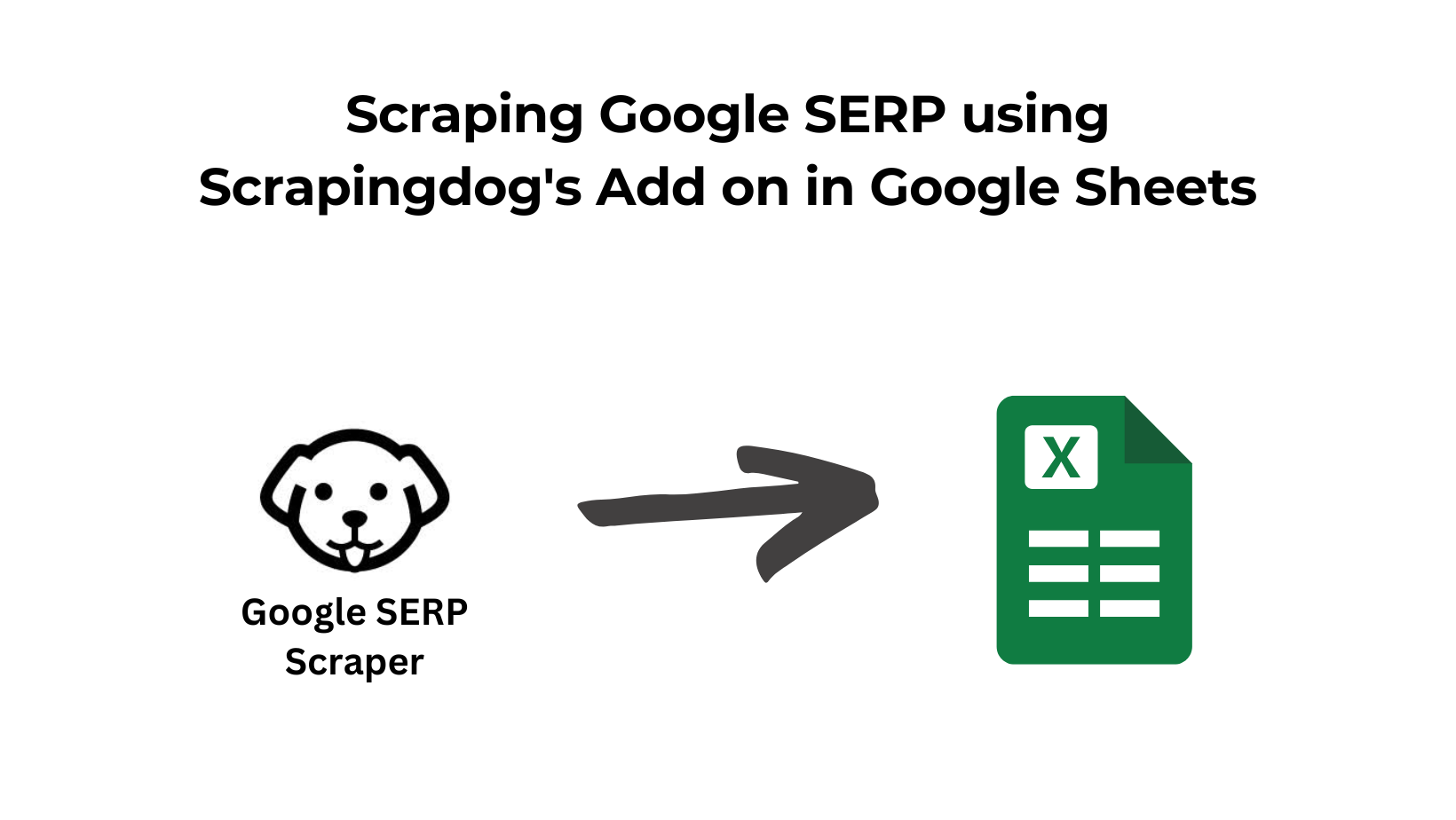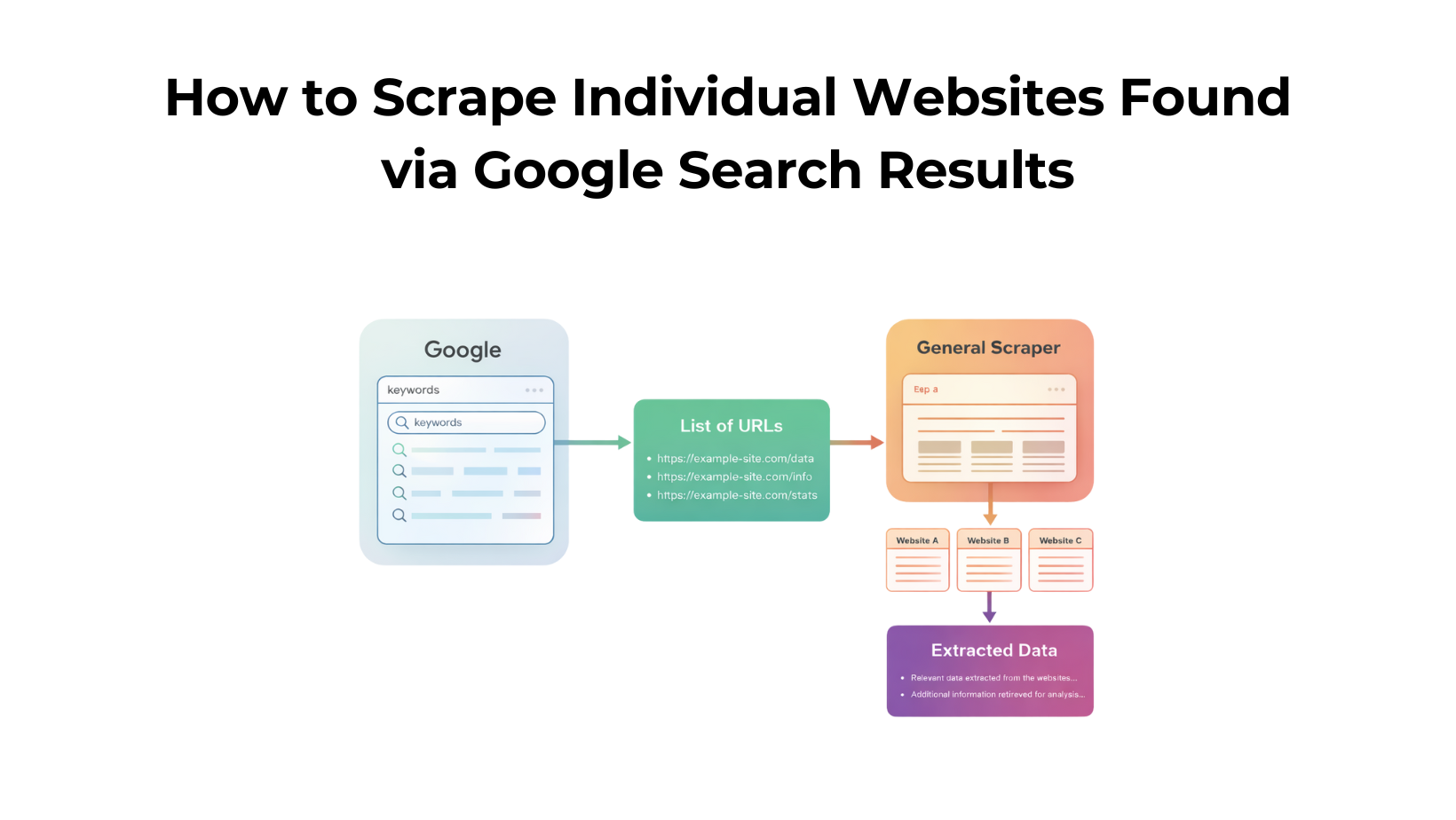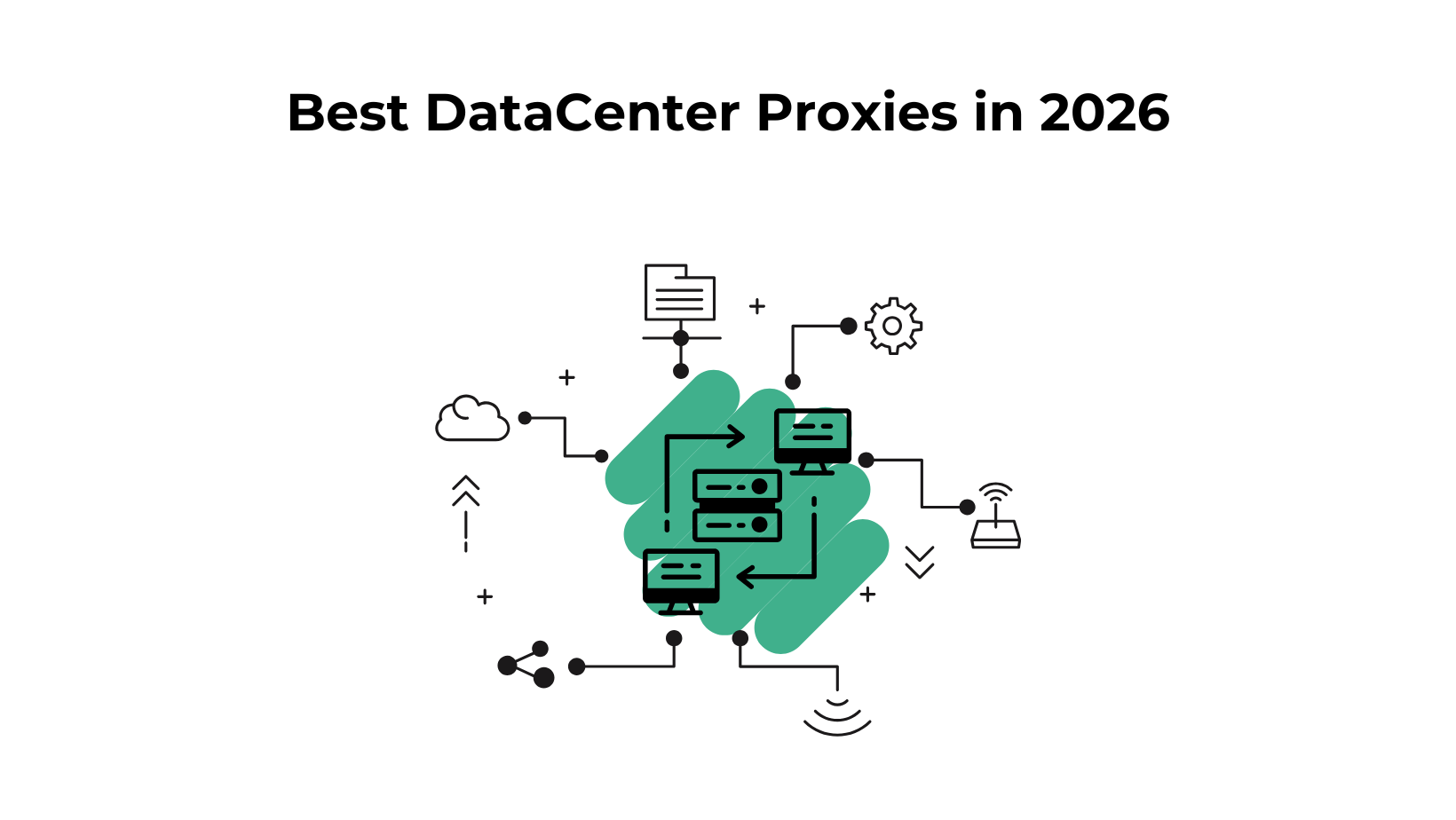We have recently added a native integration with Scrapingdog to Google Sheets. This add-on now allows non-developers to scrape Google search results.
To use this add-on, you only need to install it in your Spreadsheet.
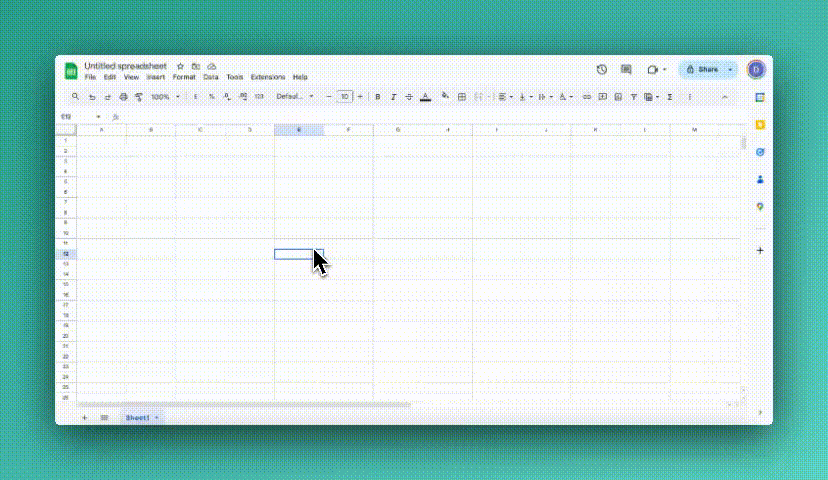
Now once it is there, it is time to scrape data.
For this tutorial, we would use Google search scraper.
And here is a brief video 🎥 walkthrough on how you can do it, follow along and you are good to go!
If you want to prefer reading here is the text that you can follow along.
Once you install the Add-on, in the side panel you will see the Scrapingdog’s logo. (see the image)
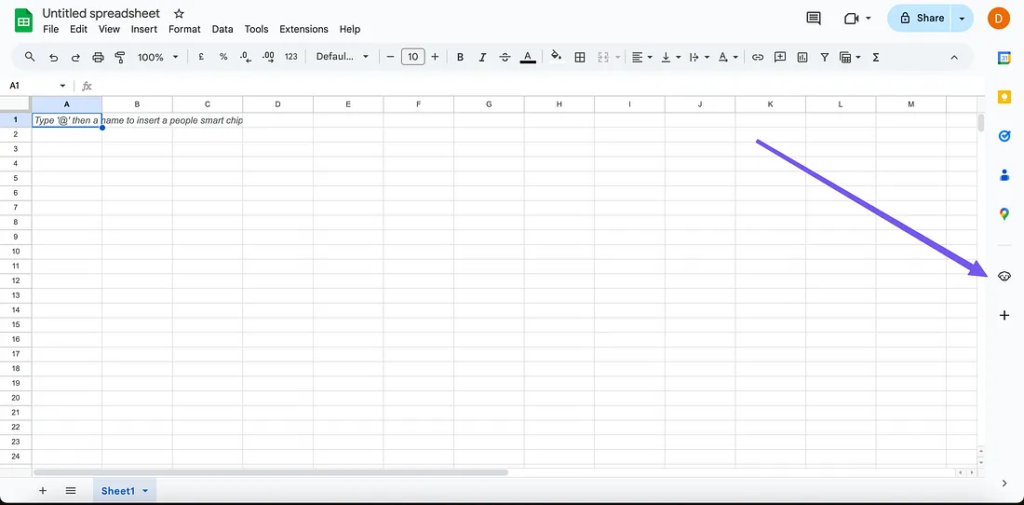
Now when you click this (might take a second or two to load), you will see the dedicated scrapers we have in the add-on!
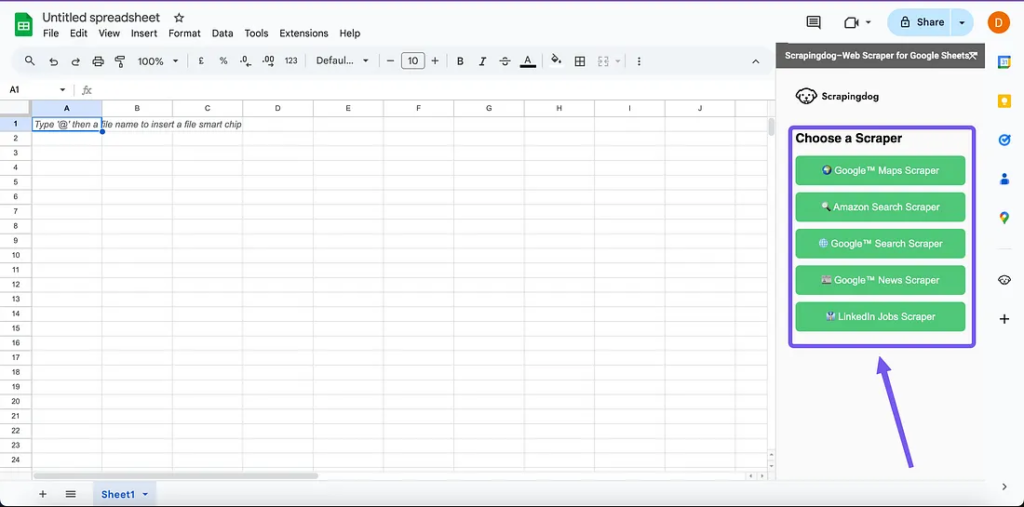
For the sake of this tutorial, we will be using ‘Google Search Scraper’.
The next step would be to simply click that ➡️ and you will be presented with fields that you need to fill in!
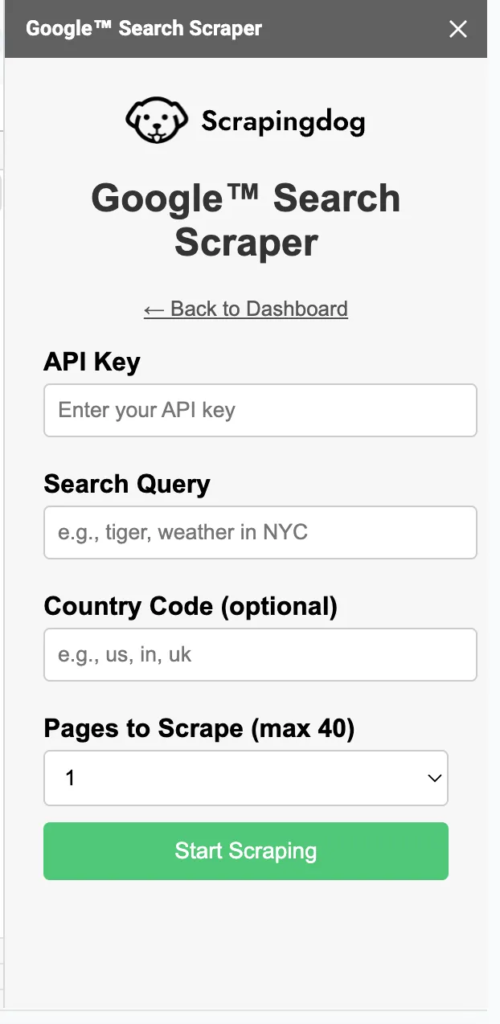
API_KEY is what you get from the Scrapingdog’s dashboard, if you don’t have it already, sign up & claim your 1000 free credits!
Once you sign up, you will find your key in your dashboard.
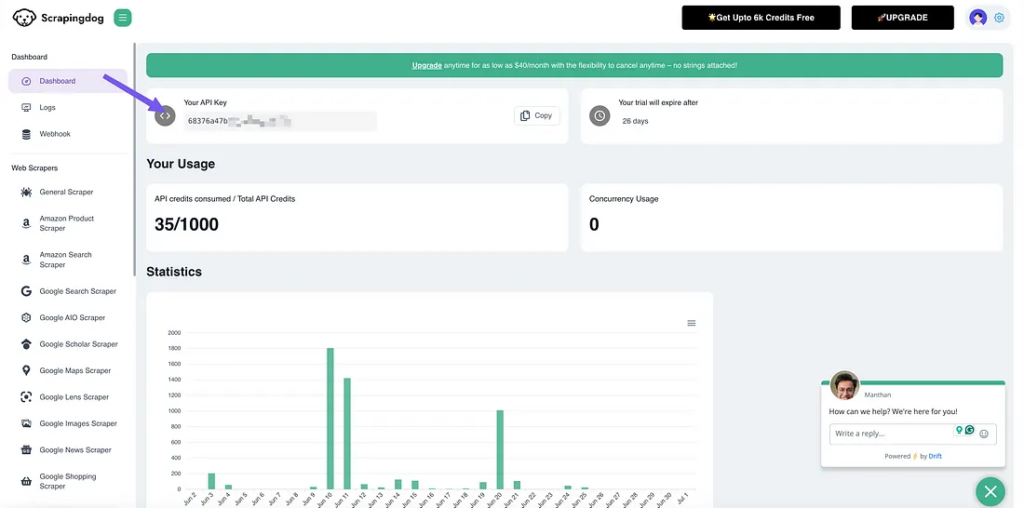
Now copy it from here and paste in the Spreadsheet, type in the query for which you want to scrape data for, then the pages you want to scrape!
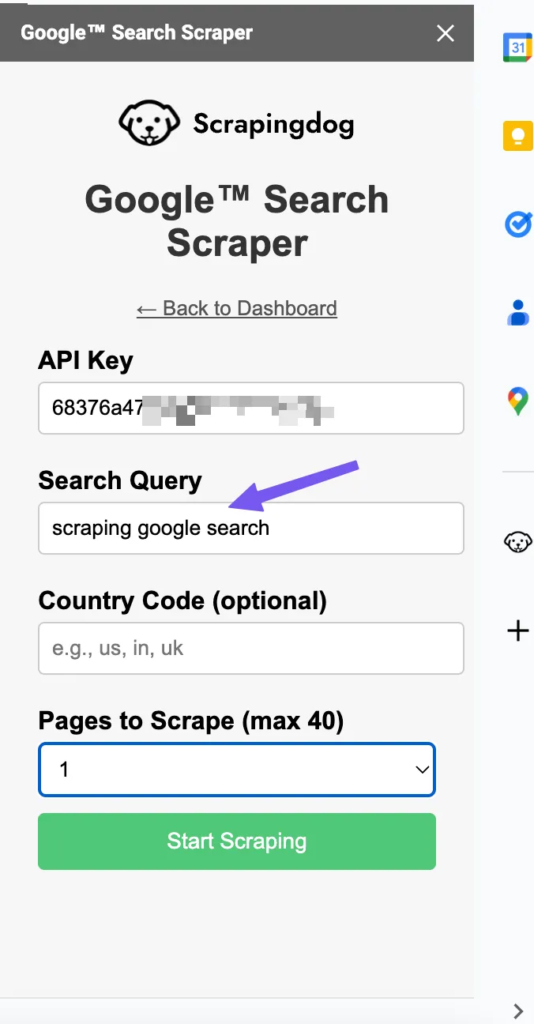
Let’s start scraping now!!
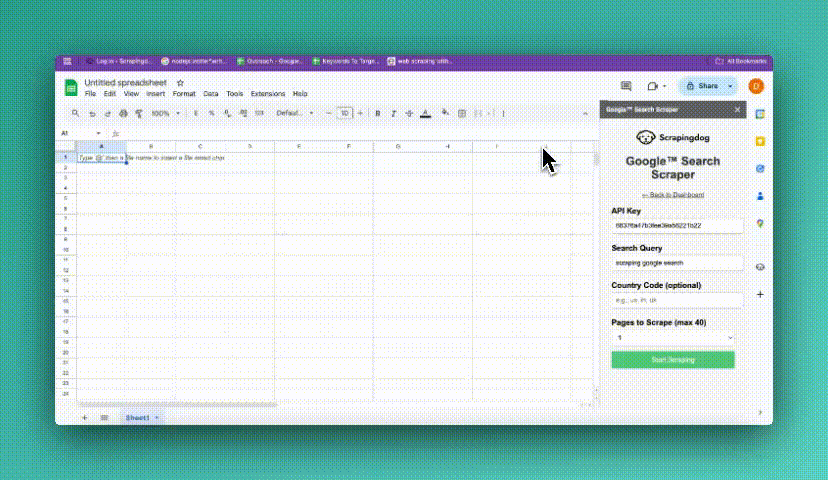
And there you have the data scraped from Google organic results in your spreadsheet!!
You can change parameters like country, pages to get specific data.
In case, you encounter any issue, we are always available on chat!
Or you can email us at [email protected]
Additional Resources
Automate Employee Extraction for a Company using Scrapingdog API using Make.com
Building an AI Agent using Scrapingdog Google Search API & n8n
Scraping Google News using Add-on in Google Spreadsheet
Scraping Local Leads using Google Sheets Add-on for Scrapingdog
How to Scrape Amazon Data into Google Sheets Using the Scrapingdog Add-on